In Scream!’s main window, right-click on the digitiser's icon
(![]() - not the Local or the
Comxx icons) and
select from the pop-up menu:
- not the Local or the
Comxx icons) and
select from the pop-up menu:
Check that there is two-way communication with the digitiser by pressing enter. The instrument should reply with ok on a new line.
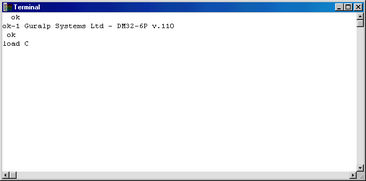
If the firmware needs updating, type load and press enter. The instrument will display load C.
The instrument will now wait 10 seconds for you to provide a firmware file.
Right-click on the terminal window and select :
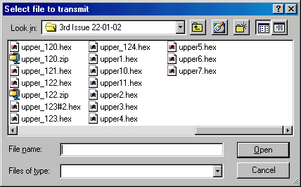
Navigate through the directories on your computer to find the firmware file, select it, and click .
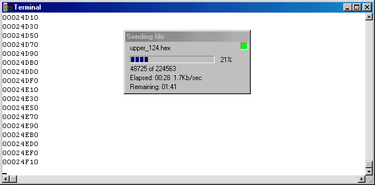
Depending on the speed of the link, it may take up to 20 minutes to transfer the firmware.
When the transfer completes, type re-boot to restart the 6TD:
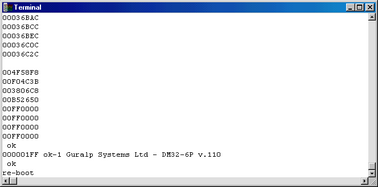
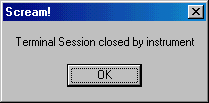
At this point you may want to switch the 6TD off and then back on, to ensure that it restarts properly.
Allow 30 seconds for the instrument to restart, then open another terminal window. Type ok-1
The 6TD will reply with a message containing the new firmware version number. If this is correct, you have successfully updated the firmware. Close the terminal window to resume data transmission.