GCFXtract 1.3
gcfxtract is a multi-platform tool for reading disks in the DFD format used by Güralp digitisers (including 6TDs) and SAM units.
Download gcfxtract v1.3 for Windows (275K .zip)
or
Download gcfxtract v1.3 for Linux i386* (348K .gz).
*The Linux binary needs access to the Qt runtime library (2.4M .gz), either in your normal library path or in the current directory.
Usage
The program requires the same libraries as Scream!. If you have problems with dependencies, moving the program file into the same directory as Scream! or its libraries may resolve them.
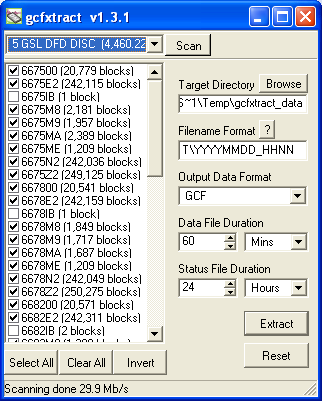
As this program requires raw disk device access, it must be run with elevated privileges. On Windows 7 and Windows Vista, it needs to “Run as Administrator”. On Windows XP, you need to be logged in as administrator. On Linux, you need to run as root, or a user with read/write permissions for raw disk devices. On most Linux systems, you can grant these permissions with the command
sudo adduser some_user_name disk
When you start up gcfxtract, the program searches all SCSI interfaces and devices for DM24-format disk drives. The ID of each disk is displayed in the drop-down list at the top of the window. Under each disk, gcfxtract lists the transfer sessions it has found on the disk. The DM24 creates a new transfer session each time it saves data to the disk. You can extract data either from a single transfer session, or from the entire disk.
To extract GCF data from the disk:
- Select the required disk or transfer session from the drop-down list, and click
 . gcfxtract will scan the disk and display all the streams it finds in the selection area below. For each stream, the Stream ID and the number of blocks found are shown.This operation requires roughly 12 Mb of available memory for every Gb of space on the disk. If you have a very large disk, your computer may have to use its hard disk to make enough space. This will slow down scanning considerably.
. gcfxtract will scan the disk and display all the streams it finds in the selection area below. For each stream, the Stream ID and the number of blocks found are shown.This operation requires roughly 12 Mb of available memory for every Gb of space on the disk. If you have a very large disk, your computer may have to use its hard disk to make enough space. This will slow down scanning considerably. - By default, all streams containing more than 100 blocks are selected for extraction. You can change which streams to extract by checking or clearing the check box beside each stream.You can check or clear all of the boxes using the
 all and
all and  all buttons. Clicking
all buttons. Clicking  checks all unchecked boxes, and clears all checked boxes.
checks all unchecked boxes, and clears all checked boxes. - Enter a path name into the Target Directory field, or use the
 button to find a directory. This will be used as the root directory for extracted data. If it does not exist, gcfxtract will create it.
button to find a directory. This will be used as the root directory for extracted data. If it does not exist, gcfxtract will create it. - Enter a format string into the Filename Format field. The syntax is the same as the format string in Scream! and full documentation is available by pressing the
 button beside the format entry field in interactive mode.
button beside the format entry field in interactive mode. - Normally, gcfxtract outputs GCF files, to ensure all the information in the original data is retained. If you want to convert to a different format, select it from the Output Data Format drop-down box. gcfxtract can output in most of the formats supported by Scream!.
- Data are automatically placed in time order and saved in multiple files, each file containing a contiguous segment of data. By default, data streams are recorded in files 60 minutes long. To change this to some other number of minutes, alter the value in the Data File Duration (mins) box.For data streams, if there is a gap in the data, gcfxtract will start a new file anyway.
- When you are happy with the settings, click
 to begin extracting the data.
to begin extracting the data. - Clicking
 sets a flag on the disk which marks it as empty. Next time a digitiser wants to transfer data, it will begin at the beginning of the disk, overwriting the old data. When this happens, none of the old data can be extracted with gcfxtract or ReadSCSI. Until then, however, you will still be able to retrieve all the data.
sets a flag on the disk which marks it as empty. Next time a digitiser wants to transfer data, it will begin at the beginning of the disk, overwriting the old data. When this happens, none of the old data can be extracted with gcfxtract or ReadSCSI. Until then, however, you will still be able to retrieve all the data.
Status streams are also saved in multiple files, but have a default length of 24 hours. To change this, alter the value under Status File Duration (hours).
Command line options
You can set default values for each field using the following command-line options:
/o:dir : Set the Target Directory to dir.
/f:format : Set the Filename Format to format. The format string is in the same format as that for Scream! and is documented by pressing the ‘?’ button next to the format entry field in interactive mode.
/d:data-format : Set the Data Format to data-format. Possible values are gcf, miniseed (or msd), saci (Intel byte order), sac (Motorola byte order), suds (or sud), gse (or cm6), segyi (Intel byte order), segy (or sgy, Motorola byte order), cssi (Intel byte order) and css.
/ld:duration : Set the Data File Duration to duration minutes. Alternatively, add h to the end of the duration to specify a number of hours, or d to specify a number of days.
/ls:duration : Set the Status File Duration to duration hours. Alternatively, add d to the end of the duration to specify a number of days.
/ids:list : Select only the Stream IDs starting with one of the strings in list for extraction (list is comma separated)
/t:count : Select only streams with more than count blocks.
/a : Batch transfer data from all connected disks, using settings (including stream selections) defined using the options above.
Disk Image Files
You can extract data from one (or more) disk image file(s) by specifying their file names on the command line. For example:
gcfxtract [arguments] myimage.dd secondimage.dd
The /a option (described above), used in conjunction with disk image files, is useful for building automated data conversion scripts.