Download the latest firmware build from here and save the file.
Open the Discovery software and locate the digitiser to be upgraded.
Right-click on the digitiser to upgraded:
- Right-click in the LAN Address column if you can access the digitiser over your local area network; otherwise
- right-click in the WAN Address column.
Select from the context menu:
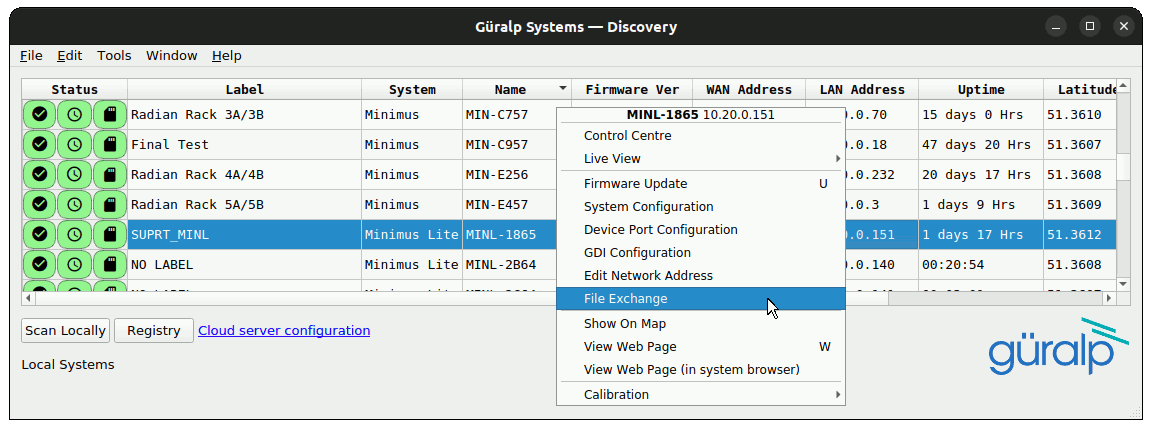
The File Exchange dialog opens. Either:
- type the path of the firmware image (the file that you saved in step one) into the box; or
- click
 and navigate to the firmware image.
and navigate to the firmware image.
Type /ram/minimus2_project.bin into the box.
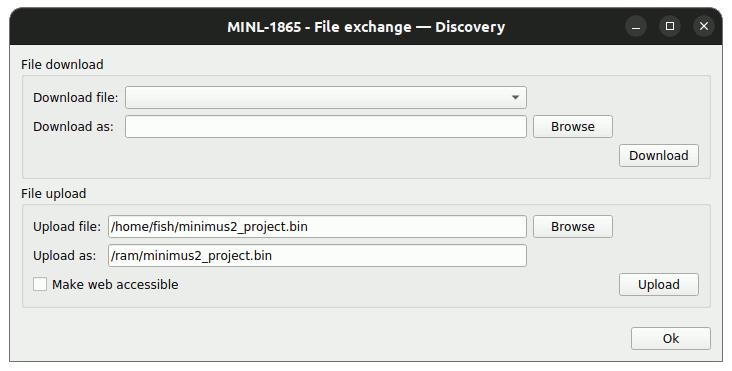
Click
![]() to begin the firmware upload.
to begin the firmware upload.
The File Exchange dialog will be greyed out and the following notice will appear:
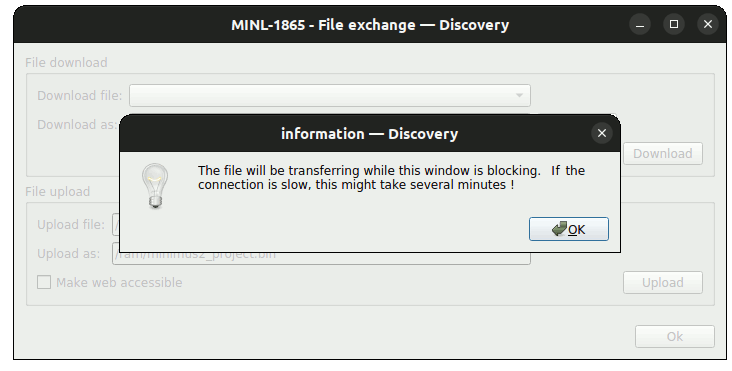
The LED in the digitiser will glow a steady blue during the upload, which can take up to several minutes. When the upload is complete, the digitiser will reboot automatically and the LED will start flashing as normal.
Use the web interface to check the the digitiser has restarted and
is running the new firmware image. Once satisfied, return to the File Exchange
dialog and click
![]() .
.