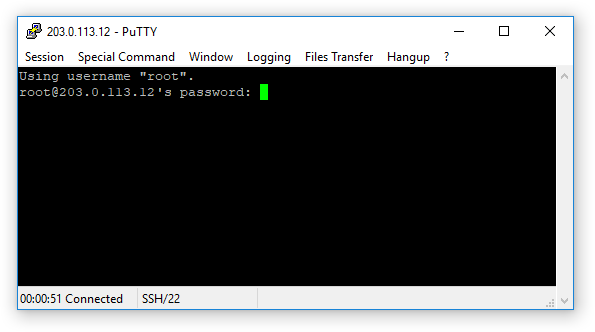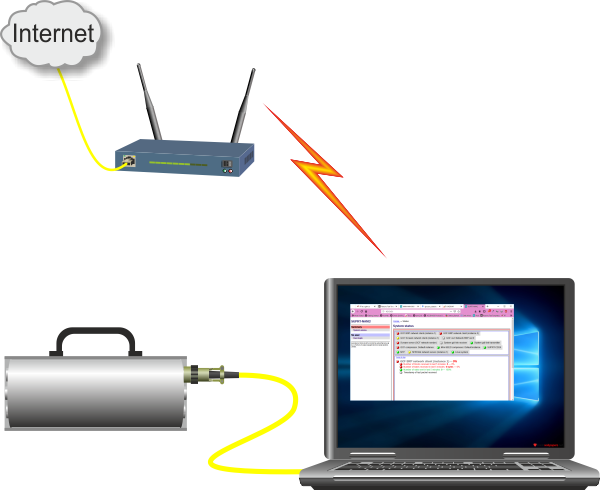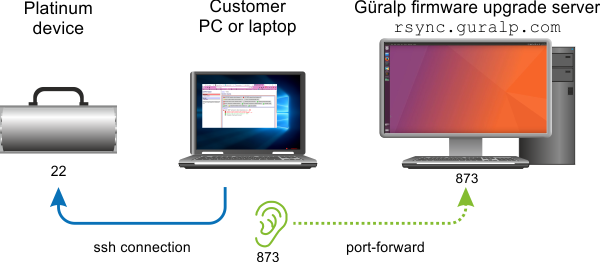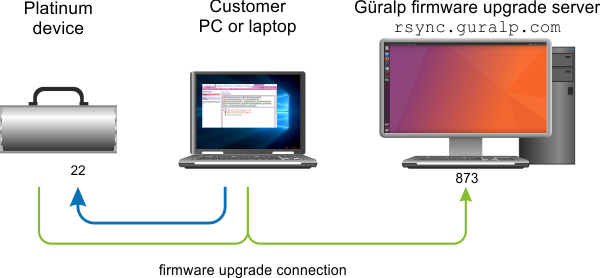Upgrading a Platinum system via an Internet-connected PC
It is sometimes awkward to connect a Platinum system, such as an EAM or 40TDE
instrument, to the Internet for firmware upgrades. For example: in some cases,
the only available Internet access is via WiFi so, if the Platinum system does
not have a WiFi interface, direct connection becomes impossible. In these
cases, a PC or laptop can be used as a gateway, allowing the Platinum
system to contact the Güralp firmware upgrade server indirectly, via
the PC.
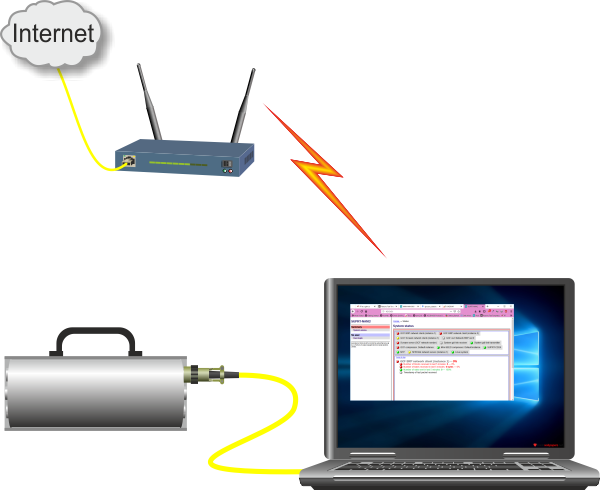
This article describes one way to set up a PC for this purpose. For windows
users, we will use the (free) PuTTY terminal emulation software to make a local
network connection to the Platinum system while providing a port-forwarding
facility which the Platinum system can use to contact the firmware upgrade
server. Linux users can do the same or use a much simpler command-line
technique.
This technique does not open any additional ports to the
outside world. The only connections from the PC and the Platinum system
are outgoing.
Theory
The PC is configured to make an SSH connection to the Platinum system, shown
in blue in the picture below. This connection is configured with a
port-forwarding rule which causes the PC to listen for incoming connections on
port 873. If it receives any such connections, it will transparently forward
them to port 873 on the firmware upgrade server, as shown by the dotted green
line.
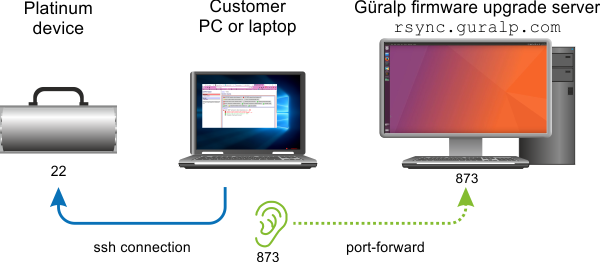
Next, the firmware upgrade subsystem on the Platinum device is reconfigured
to connect to port 873 on the PC rather than directly to the firmware upgrade
server. This connection is transparently forwarded (by the PC) to the real
firmware upgrade server.
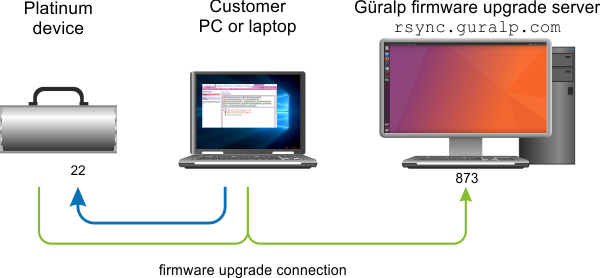
At this point, an upgrade can be performed in the normal manner.
Configuration for Windows users
To configure an indirect connection:
-
If you do not already have PuTTY installed on your PC, download it from
this link
and install it, accepting the defaults at each stage of the installation process
If you cannot or do not want to install third-party
software on your PC, you can use the
Linux command-line instructions below in conjunction
with the command-line ssh client shipped with Windows 10. (This
feature may need to be enabled before use, in which case please see
this
article for instructions.)
-
Open PuTTY – the following dialogue is displayed:
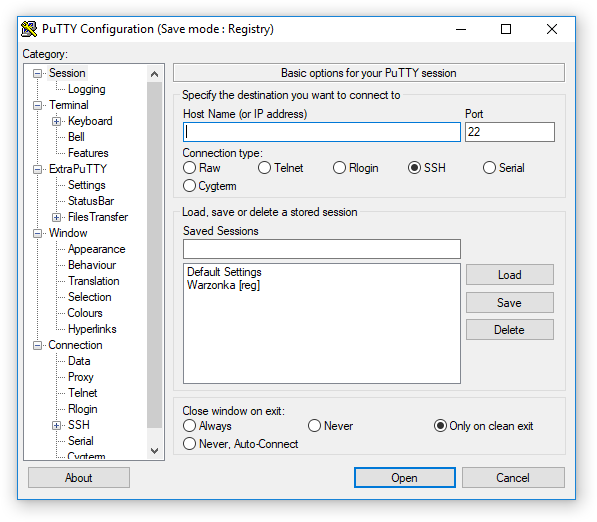
-
Enter the I.P. address of the Platinum system in the "Host Name (or
IP address) field, as shown:
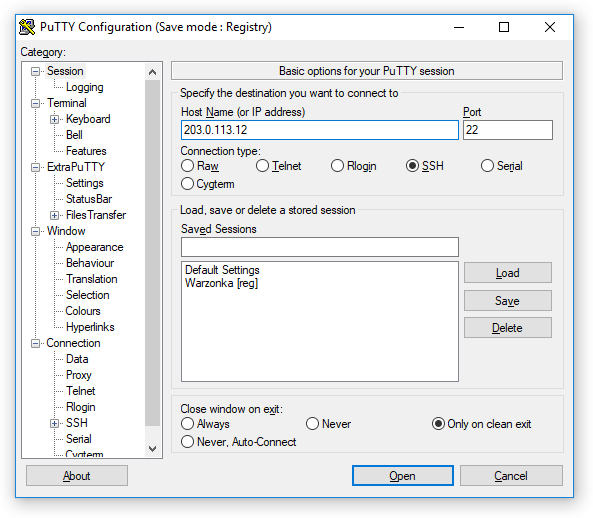
-
Select Connection→Data from the left-hand menu and enter
root as the "Auto-login username":
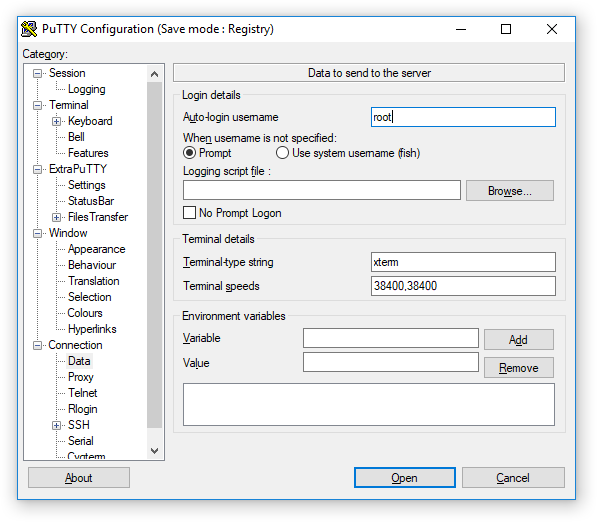
-
Select from the left-hand
menu. In this screen (shown below):
- Tick the Local ports accept connections from
other hosts check-box,
- Enter 873 in the
Source port field,
- Enter 46.43.14.141:873 in the
Destination field
and then click

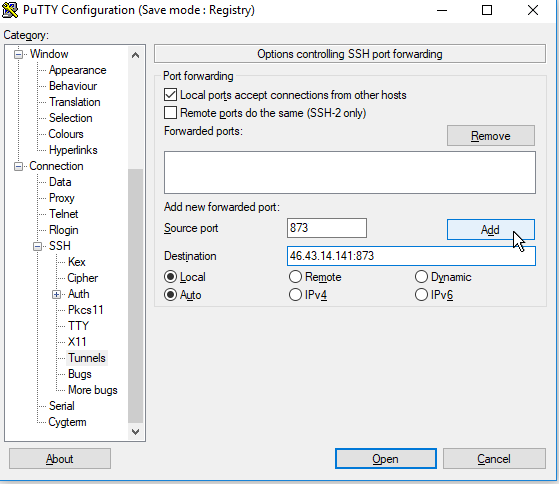
we have used an IP address
- 46.43.14.141 -
rather than a DNS name here in order to to remove a potential source
of problems. If you are confident that your PC has a functioning
name-resolution system, you can use
rsync.guralp.com:873
in place of
46.43.14.141:873
This provides a degree of
future-proofing, guarding against a change in the address of the
Güralp firmware upgrade server.
-
Check that a new entry beginning L873
appears in the central list area exactly as shown:
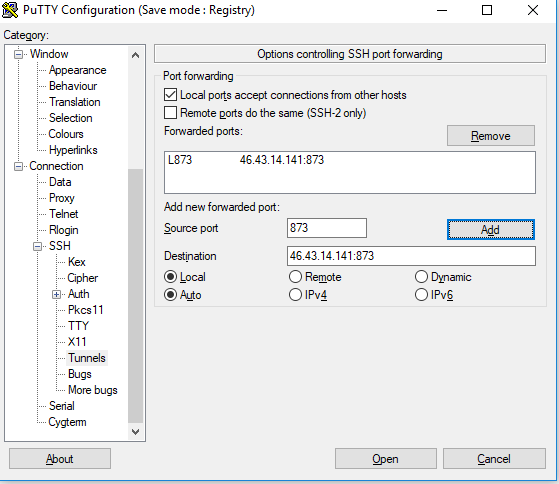
-
Select from the top of the left
hand menu and enter a name for your Platinum system in the
box above the list of saved
sessions. In the example below, we have used the name
EAMxxxx but you are free to choose your own.
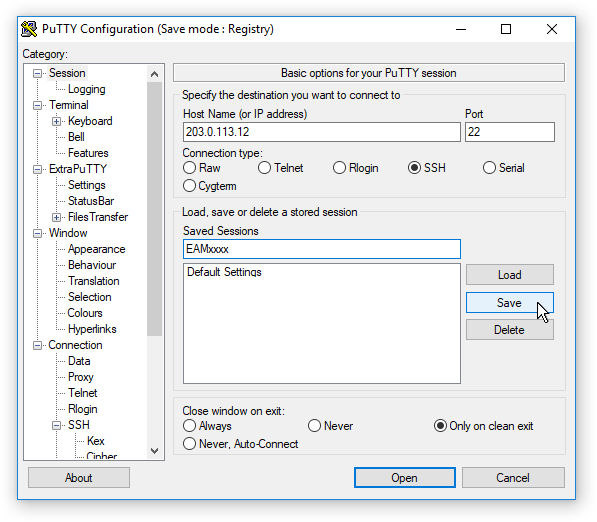
-
Click
 .
Your new saved session should appear in the list below
Default Settings:
.
Your new saved session should appear in the list below
Default Settings:
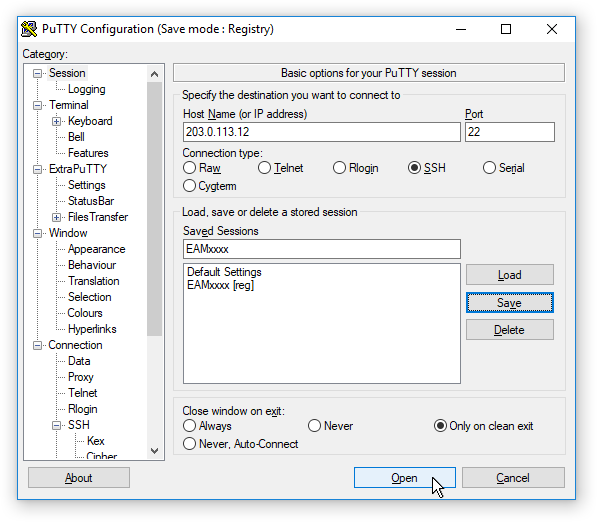
-
Click
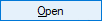 .
The first time you do this, a security dialogue is displayed:
.
The first time you do this, a security dialogue is displayed:
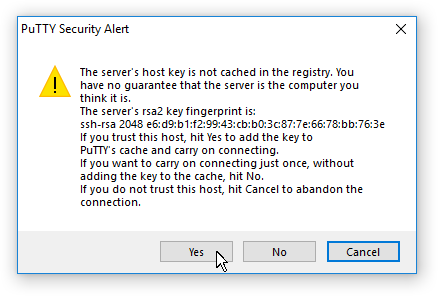
Simply click
 (or, in some versions, ) to clear this.
(or, in some versions, ) to clear this.
-
An emulator window then opens, prompting you for the root password
of the Platinum system:
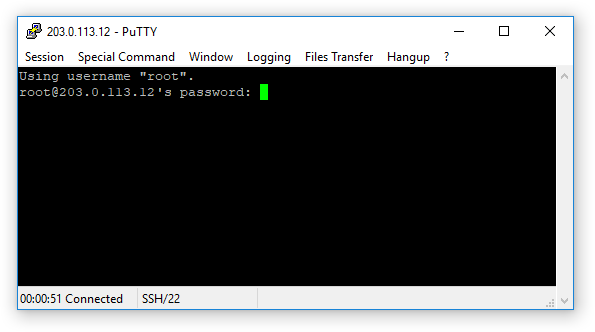
Enter the password and check that you reach the command line.
Make a note of the I.P. address of the PC. If you do not know this, please follow
this
procedure to discover it.
In the emulator window (i.e. at the command
line of the Platinum system), enter
echo 'RSYNC_HOST="ip.addr.of.pc"' > /etc/conf.d/upgrade.local
replacing ip.addr.of.pc with the actual
I.P. address of your PC, as obtained in the previous step. A typical
example would look like this:
echo 'RSYNC_HOST="203.0.113.13"' > /etc/conf.d/upgrade.local
It should now be possible to upgrade the firmware of your Platinum system in
the usual fashion: the firmware upgrade subsystem will use the laptop or PC as
a port-forwarding gateway.
Configuration for Linux users
PuTTY is available for Linux so you can, if you choose, follow
the above instructions exactly. Linux systems are,
however, almost always shipped with a command-line ssh client program and, if
you are comfortable working on the command line, you may find the approach
below to be simpler.
To configure a Linux PC to act as an intermediary for a firmware upgrade:
-
Key ctrl + alt + t to open a terminal
window.
-
In the terminal window, type
ssh -L*:873:46.43.14.141:873 root@ip.address.of.Platinum-system
replacing ip.address.of.Platinum-system
with the actual I.P. address of the Platinum system.
in the first argument to the ssh command here, we
have used an IP address -
46.43.14.141 - rather than a DNS name.
This is in order to to remove a potential source of problems. If
you are confident that your PC has a functioning name-resolution
system, you can use
-L*:873:rsync.guralp.com:873
in place of
-L*:873:46.43.14.141:873.
This provides
a degree of future-proofing, guarding against a change in the
address of the Güralp firmware upgrade server.
-
If you have not used ssh to connect to this Platinum system before,
you will see a message like:
The authenticity of host 'suprt-eam (10.10.0.2)' can't be established.
ECDSA key fingerprint is SHA256:lhh5mklJV+ZjIwpqdhtPqSU/Gf9V8D3upfNdT8z2FtU.
Are you sure you want to continue connecting (yes/no)?
Type the word yes to continue.
-
You are now prompted for the root password of the Platinum system.
Make a note of the I.P. address of the PC. If you do not know this, please follow
this
procedure to discover it.
At the command line of the Platinum system, enter
echo 'RSYNC_HOST="ip.addr.of.pc"' > /etc/conf.d/upgrade.local
replacing ip.addr.of.pc with the actual
I.P. address of your PC, as obtained in the previous step. A typical
example would look like this:
echo 'RSYNC_HOST="203.0.113.13"' > /etc/conf.d/upgrade.local
It should now be possible to upgrade the firmware of your Platinum system in
the usual fashion: the firmware upgrade subsystem will use the laptop or PC as
a port-forwarding gateway.
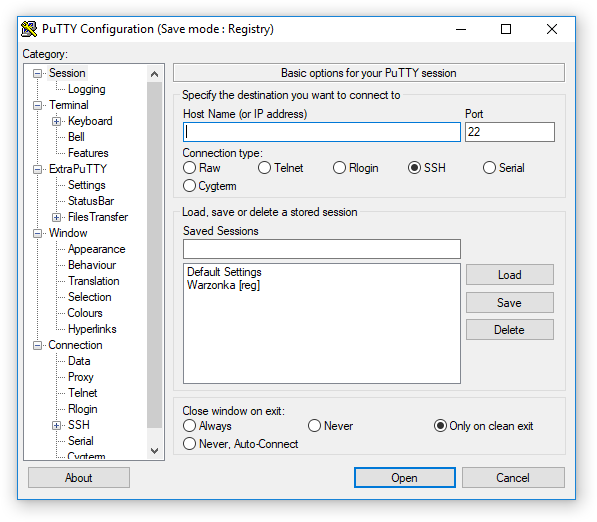
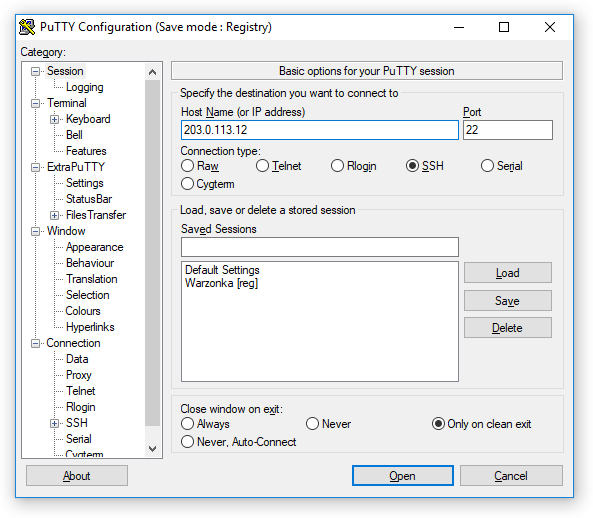
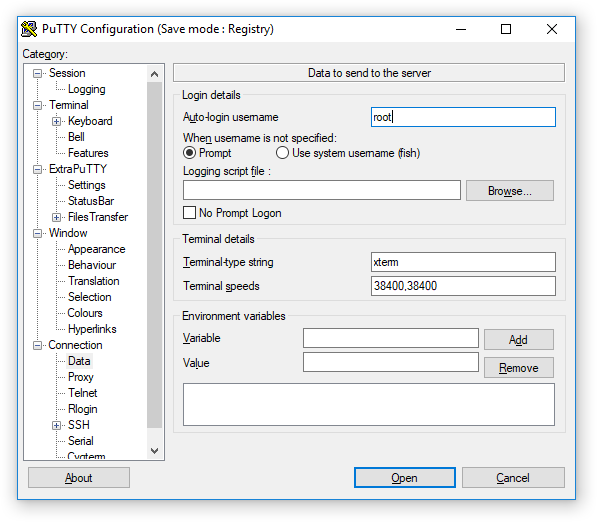

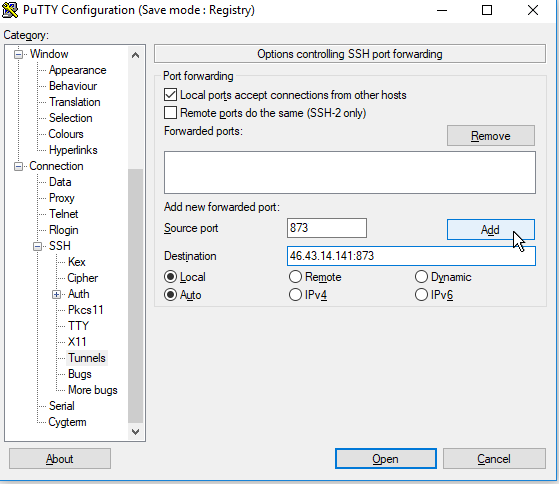
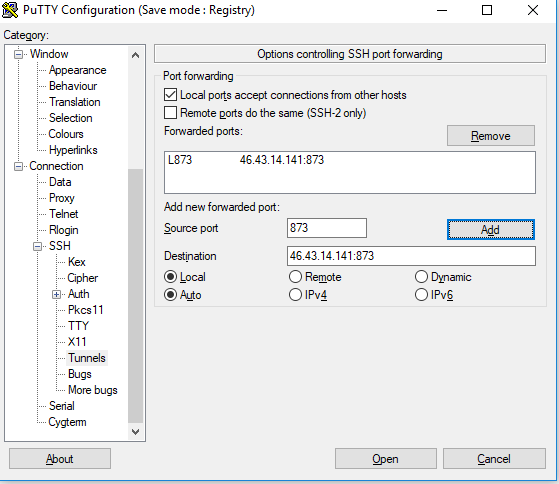
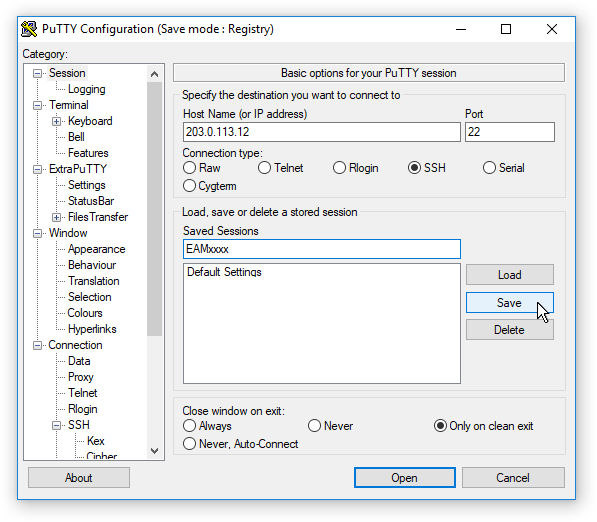
 .
Your new saved session should appear in the list below
Default Settings:
.
Your new saved session should appear in the list below
Default Settings: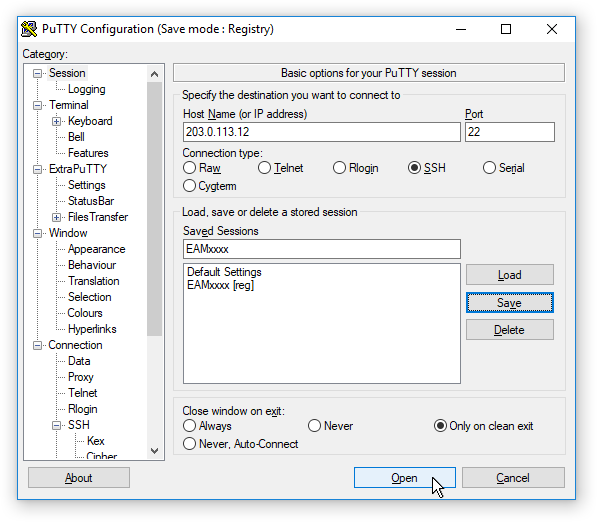
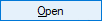 .
The first time you do this, a security dialogue is displayed:
.
The first time you do this, a security dialogue is displayed: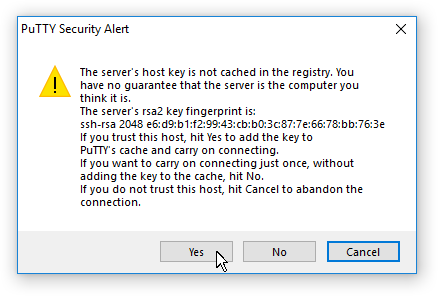
 (or, in some versions, ) to clear this.
(or, in some versions, ) to clear this.