If your Affinity systems, EAMs, Platinum DCMs or NAM units only have access to a local network, you can create a local mirror of the Güralp software repository and have your systems use this as the source for firmware upgrades. This procedure requires a NAM to host the mirror repository.
Platinum systems use the rsync protocol to update their firmware to the latest revision. rsync is an extraordinarily flexible tool but can be rather complex. The upgrade script on the EAM is a front-end to rsync which is used to hide this complexity and ensure the safe use of the protocol.
Setting up a mirror involves three steps:
Log onto the command line of your NAM and run the following commands:
Now visit
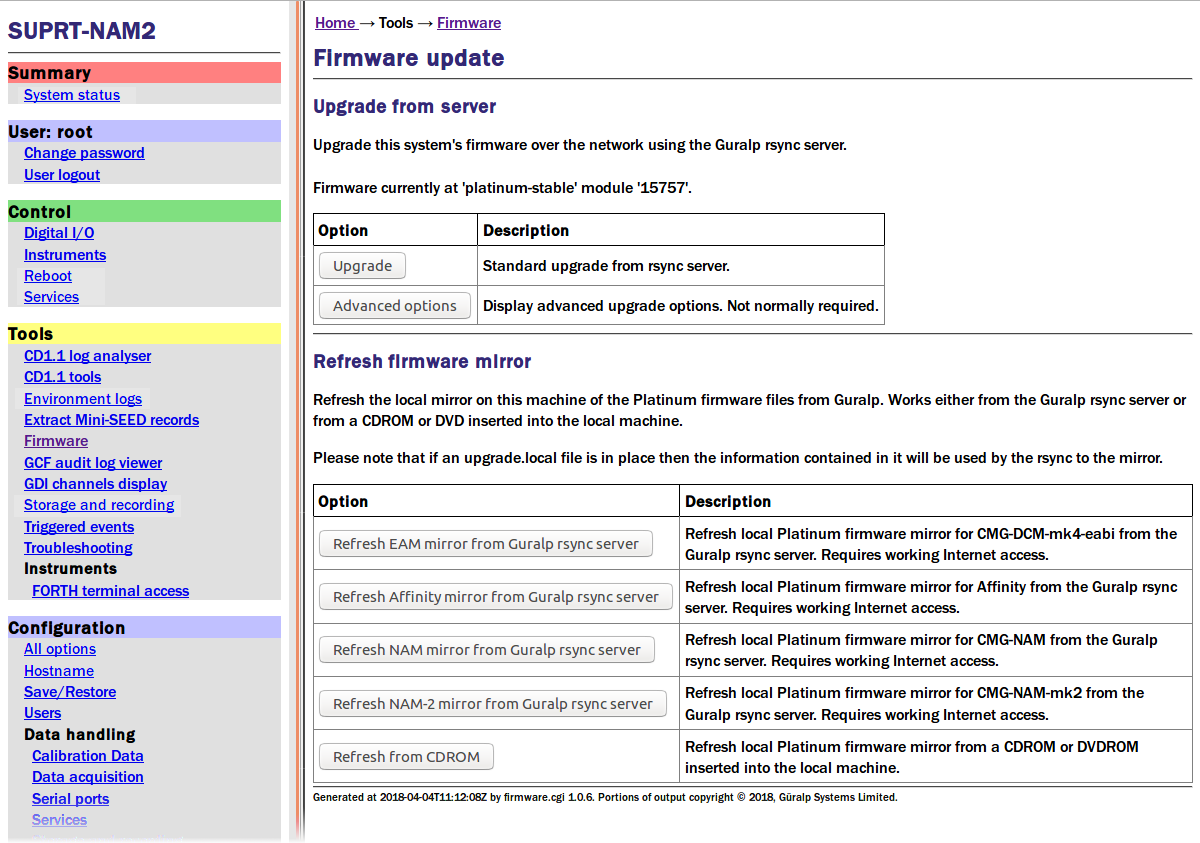
Populate your mirror with images for each desired architecture but clicking the associated buttons. This will download the appropriate image using an Internet link to Güralp's rsync server.
A local rsync server is configured by creating the file /etc/rsyncd.conf.
You will need to choose a TCP port number which will not conflict with another service on your network. The port number should be greater than 1024 in order to avoid additional complexity. Consult your network administrator for an available port or simply try 61616 and, if you get an error saying that the port is in use when you attempt to start the server, choose a different random number in the range 49152 – 65535. 61616 will be used in the following example and should be replaced with the port number you have chosen or been allocated. If there are firewalls between your NAM and the systems to be updated, you will need to open TCP channels through them for this port.
You will also need to choose a module name for the server. This can be any descriptive string but, for simplicity, it is best to stick to numbers, lower-case letters and hyphens (-). The name platinum-local-mirror has been used in the following example and should be replaced with the module name you have chosen.
Create the file /etc/rsyncd.conf with the following contents:
Consult the manual page for rsyncd.conf(5) for details of further options you can use in this file, including security improvements that you may wish to put in place.
Once the /etc/rsyncd.conf file is in place, you can start the
rsync server with the command
On each EAM, Affinity, NAM or DCM to be upgraded, create the file /etc/conf.d/upgrade.local with the following content:
replacing:
The units can now be updated from the mirror by using the upgrade command. Note that the files /etc/conf.d/upgrade.local on each unit will not be disturbed by the upgrade process and, so, only need to be created once.
rsync is a fascinating and elegant solution to many file transfer problems. Further information is available from the rsync documentation page.
For more information, first contact your local distributor or email .