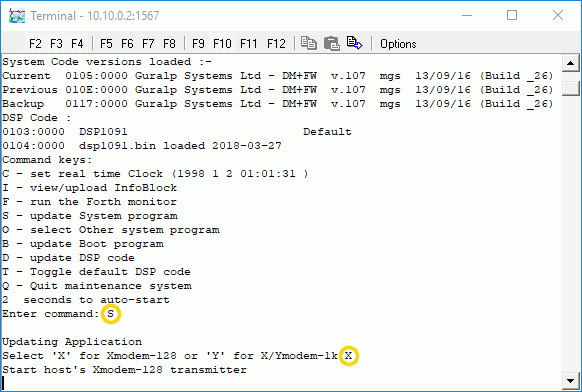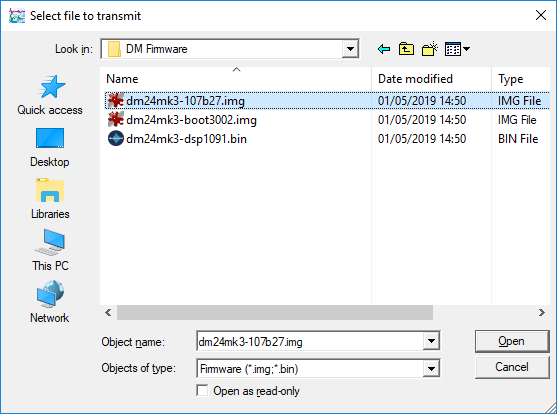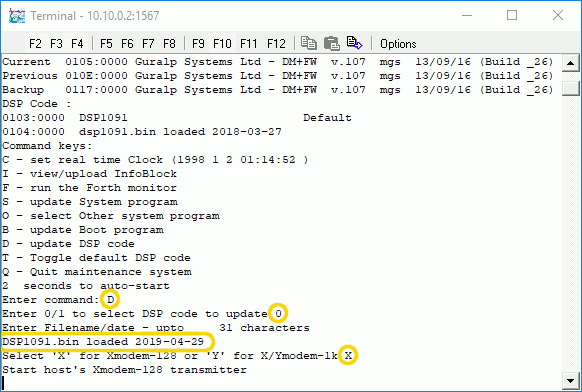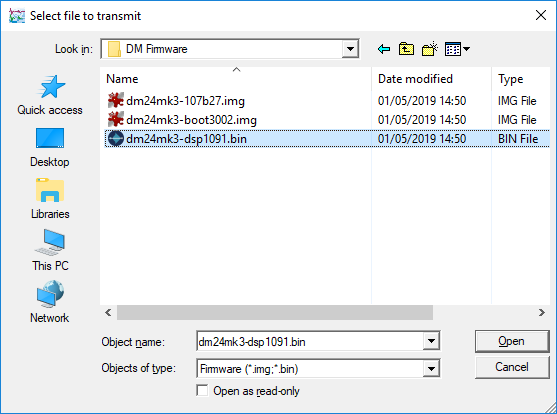The WNRO Firmware Update for the Güralp DM24 Mk3
Some GPS receivers report incorrect dates because of the GPS Week-Number
Roll-Over problem (WNRO). This firmware update allows some Güralp DM24 Mk3
digitisers to continue to operate correctly while still using these receivers.
Scope
Not all Güralp digitisers can or need to be updated. Please check the
following points carefully
-

 This upgrade does not apply to CD24 digitisers in
any form, including digital instruments with embedded CD24s, such as
the 6TD and some 3ESPCDs. There can be no equivalent firmware upgrade
for CD24s. CD24 digitisers will only work with
WNRO-compliant GPS receivers
This upgrade does not apply to CD24 digitisers in
any form, including digital instruments with embedded CD24s, such as
the 6TD and some 3ESPCDs. There can be no equivalent firmware upgrade
for CD24s. CD24 digitisers will only work with
WNRO-compliant GPS receivers
-

 This upgrade does not apply to Minimus digitisers
in any form, including digital instruments with embedded Minimus units.
The GPS/GNSS receivers shipped with Minimus and Fortimus systems are
already WNRO-compliant.
This upgrade does not apply to Minimus digitisers
in any form, including digital instruments with embedded Minimus units.
The GPS/GNSS receivers shipped with Minimus and Fortimus systems are
already WNRO-compliant.
-
 This upgrade does not apply to Affinity digitisers.
This upgrade does not apply to Affinity digitisers.
-
This upgrade does not apply to stand-alone,
Peli™-cased DM24 Mk3 digitisers having direct USB support. These
digitisers can be recognised by the presence of a type-A USB socket
under the lid, as shown in this photograph:

If physical access to the digitiser in inconvenient, these systems
can also be recognised by the system program firmware revision which
they are currently running, which will begin V103. To find out what
version of the system program you are currently using, right-click on
the digitiser’s icon
( ,
not the
Local or the
Comxx icons)
in Scream!’s main window and select
from the pop-up menu. This will open the
Configuration setup window. The version number
is given in the Software revision box:
,
not the
Local or the
Comxx icons)
in Scream!’s main window and select
from the pop-up menu. This will open the
Configuration setup window. The version number
is given in the Software revision box:

-


 This upgrade only applies to Mk3 DM24 digitisers,
including those embedded in digital instruments such as the 3TD and 3TDE, some
3ESPCDs and 3ESPCDEs, 40TDs and 40TDEs; and 5TDs and 5TDEs. If you do
not know whether your DM24 digitiser is a Mk2 or Mk3, please see the
guide
How do I distinguish between Mk2 and Mk3 CMG-DM24 digitisers?
This upgrade only applies to Mk3 DM24 digitisers,
including those embedded in digital instruments such as the 3TD and 3TDE, some
3ESPCDs and 3ESPCDEs, 40TDs and 40TDEs; and 5TDs and 5TDEs. If you do
not know whether your DM24 digitiser is a Mk2 or Mk3, please see the
guide
How do I distinguish between Mk2 and Mk3 CMG-DM24 digitisers?
Overview
The digitiser has three firmware components, which can be updated
separately: the main system program, the DSP code and the boot loader. The .zip
file for this upgrade contains all three of these files. The upgrades
must be applied in the following order:
- Boot-loader 3.02
- System code V107b27
- DSP code 1091
If any component is already at the correct version, it need not be upgraded.
If the bootloader currently in use, as determined below,
is not the latest version - 3.02 - it must be upgraded and
the digitiser rebooted before proceeding with the reset of the upgrade.
If you are upgrading from a v.106 build
below 42, it
is necessary to run a command in order to reset certain system timing
parameters. Failure to do this can compromise the accuracy of data time-stamps.
After the upgrade is complete, allow the system to boot normally and then copy
and paste the command below to the command-line of the digitiser, and then
reboot the unit. This command sets a number of values in the non-volatile
configuration memory and only needs to be executed once per system.
-
For units without a programmable (variable) gain amplifier:
ok-1 0 [pwm] ! [pwm] nv! 59920 bias ! bias nv!
$06010F dspsync ! dspsync nv!
-
For units with a programmable (variable) gain amplifier:
ok-1 0 [pwm] ! [pwm] nv! 50920 bias ! bias nv!
$06010F dspsync ! dspsync nv!
Upgrade instructions
There are two ways to upgrade a DM24: automatic and manual.
Use the automatic method if you are are upgrading:
- the DM24 digitiser embedded in a *TDE instrument (a 3TDE, a 40TDE or a 5TDE)
- the DM24 digitiser embedded in a DM24S3EAM, a DM24S6EAM, a DAS-S3 or a DAS-S6
- a standalone DM24 which you can connect serially to an EAM
- a DM24 embedded in a *TD instrument which you can connect serially to an EAM
If this is the case, follow the instructions under
"Automatic Upgrades", below.
If you do not have access to an EAM and wish to upgrade a stand-alone DM24
or a DM24 embedded in a *TD instrument, please skip to
"Upgrading without an EAM".
Automatic Upgrades
If you have an EAM or a system which contains an EAM, the EAM should be used
to automate firmware upgrades of attached or integrated digitisers. This is the
safest and fastest way to upgrade a DM24.
You should also use this method if you have a DM24SxEAM, a
DAS-Sx, a 3TDE, a 40TDE or a 5TDE instrument.
The latest version of Platinum software always includes the latest DM24
firmware so, first, ensure that your EAM's firmware is up-to-date by selecting
from the
menu in the web interface and then clicking the Upgrade button - see
the release notes for Platinum firmware for more
details. Connect your DM24 to the EAM if necessary and, from the web
interface, visit the configuration page for the digitiser at
.
Select the required DM24 - usually Port A - and click
 .
It will take a few seconds for the page to load. If an upgrade is available,
this page will notify you and a check-box near the bottom will allow you to
upgrade the firmware on the DM24 when the page is submitted.
.
It will take a few seconds for the page to load. If an upgrade is available,
this page will notify you and a check-box near the bottom will allow you to
upgrade the firmware on the DM24 when the page is submitted.
If you prefer to use the EAM's command line, the necessary commands can be
as simple as
upgrade
dm24-upgrade PortA
The first command upgrades Platinum from the Internet and the second upgrades
the attached digitiser firmware using the image embedded within Platinum.
Please see
section
8.2.3 of the Platinum manual for details of the dm24-upgrade
command-line tool.
Upgrading without an EAM
Loading firmware takes place in the bootloader environment,
which does not properly support 230,400 Baud operation. There have also
been rare reports of upgrades failing at other, high Baud rates. If Port 0,
the digitiser's DATA port, is set to a line speed higher than 38,400 Baud,
we recommend reducing the line speed to at most 38,400 Baud before
proceeding. Both ends of the serial link need to run at the same speed so you
may also have to reconfigure Scream or your terminal emulator. The line speed
can be safely reset to the original rate after the upgrade has completed.
You can update the digitiser firmware using any terminal program which
supports the X-modem protocol, such as minicom (for
Linux users), ExtraPuTTY
(www.extraputty.com)
or Scream!. Use of Scream! is recommended. If you wish to proceed with an
alternative emulator, you will need to adapt the instructions below accordingly.
We strongly recommend that, whichever emulator you use, you
enable the session-logging facility so that you have an accurate recording
of the process. This will be invaluable if you encounter any problems
during the proces$s and need to contact
for advice.
To install this firmware using Scream!:
-
Download
the latest v.107 DM24 Mk3 firmware
a 275 K .zip file containing:
- system program v.107 build 27
- boot loader v.30 build 02
- DSP code v.10 build 91
-
Unzip the downloaded file into a folder on your PC. We recommended that
you make a new folder for this purpose so that the required files can be found
easily when required, later in this procedure.
-
Right-click on the digitiser’s icon
( - not the Local or the
Comxx icons) in the
main window and select from the
pop-up menu:
- not the Local or the
Comxx icons) in the
main window and select from the
pop-up menu:
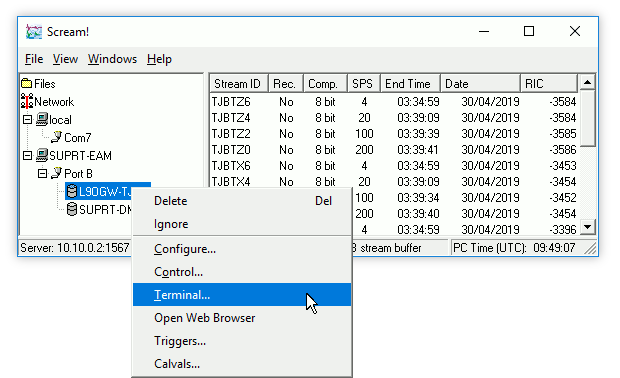
A terminal window should open. Check that there is two-way
communication with the digitiser by pressing enter.
The digitiser should reply with ok on a new line.
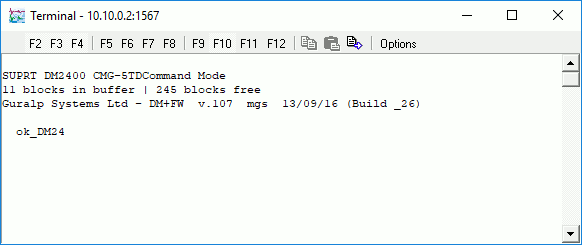
-
Right-click in the Terminal window and select
from the context menu:
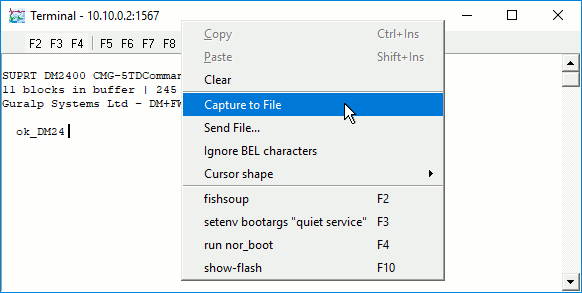
Select a suitable location and file-name for the session log from
the resulting dialogue.
-
Type re-boot to reinitialise the digitiser,
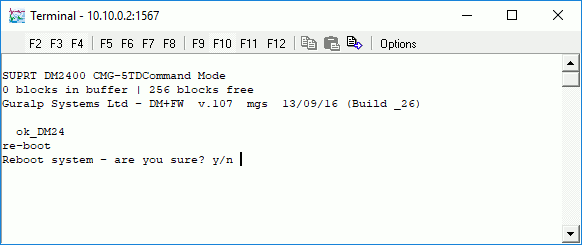
and confirm with y. As it is
restarting, the digitiser will report its status over the terminal
connection, followed by a maintenance menu. (The first few lines will
scroll off the top of the screen so the output is presented here in
text form.)
I/OPort =$42 : RTModule no I2C ACK @ $78
MPE ARM ANS ROM PowerForth v6.30
ARM Serial BootStrap v1.100, 11 August 2003
Copyright (c) 2002-3 GSL, EDSL & MicroProcessor Engineering Ltd.
Port 0 38400 baud Port 1 4800 baud Port 2 38400 baud
Guralp Systems Ltd - ARM-BOOT v3.0 mgs 13/12/12 (Build _02)
System Code versions loaded :-
Current 0105:0000 Guralp Systems Ltd - DM+FW v.107 mgs 13/09/16 (Build _26)
Backup 010E:0000 Guralp Systems Ltd - DM+FW v.107 mgs 13/09/16 (Build _26)
Previous 0117:0000 Guralp Systems Ltd - DM+FW v.106 mgs 11/11/14 (Build 57w)
DSP Code :
0103:0000 dsp1091.bin loaded 2016-09-29 Default
0104:0000 dsp1091.bin loaded 2016-09-29
Command keys:
C - set real time Clock (2016 9 29 14:37:06 )
I - view/upload InfoBlock
F - run the Forth monitor
S - update System program
O - select Other system program
B - update Boot program
D - update DSP code
T - Toggle default DSP code
Q - Quit maintenance system
5 seconds to auto-start
If you do not press a key in the next five seconds, the digitiser will start
up normally. If you want a little more time to read the menu, press
spacebar and the time-out will be
increased to thirty seconds.
-
Look in the boot-up messages to find the version of the boot loader
you are currently using. It will be reported in a line like this:
Guralp Systems Ltd - ARM-BOOT v3.0 mgs 13/12/12 (Build _02)
In this example, the current boot loader is version 3.0, build 2.
If your current boot loader is version 1.0 or 2.0
(any build),
stop now and follow
these instructions before
returning here.
If the boot loader you currently have installed is not version 3.0, build 2,
you will need to update the bootloader first. Press b
at the maintenance menu to do this.
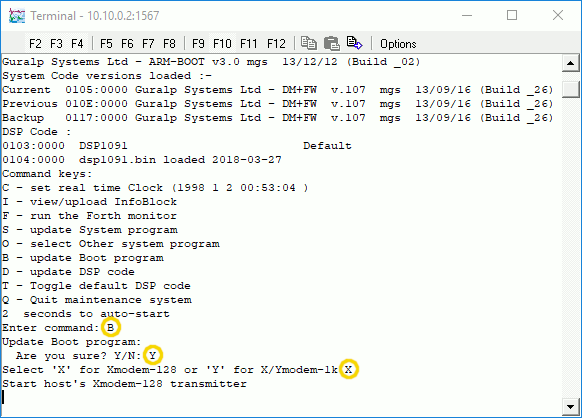
You will be asked for confirmation: press y
to proceed. You will then be asked to select a file transfer protocol. Press
X to specify the X-modem protocol.
The digitiser will then request an X-modem file transfer.
Whilst the file is loading, a progress window will be displayed.
Depending on the speed of the link, it may take several minutes to transfer
the bootloader.
-
The next step is to update the system program.
It is essential to ensure that the boot loader is
up to date before proceeding with upgrading the system program. If
in any doubt, please contact
for advice before continuing.
To update the system program, press s at the
maintenance menu. The digitiser will display the message
Updating Application and then prompt you for
your choice of file transfer protocol. Press x
to specify the X-modem protocol.
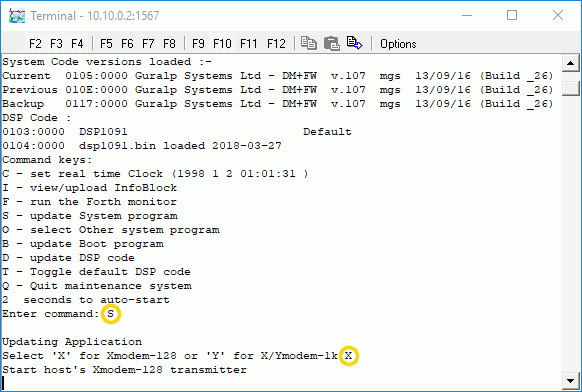
The digitiser will then request an X-modem file transfer.
Whilst the file is loading, a progress window will be displayed. Depending on the
speed of the link, it may take up to twenty minutes to transfer the system code.
Once the file is fully transferred, the digitiser will return to the maintenance menu.
-
The next step is to update the DSP code.
It is essential to ensure that the boot loader and
system program are both up to date before proceeding with upgrading
the DSP code. If in any doubt, please contact
for advice before continuing.
Look in the boot-up messages to find the version of the DSP code you are
currently using.
DSP Code :
0103:0000 dsp1091.bin loaded 2016-09-29 Default
0104:0000 dsp1081.bin loaded 2016-03-16
There are two slots available for DSP code. In this example, the version
in use is dsp1091.bin, i.e. version 1.091.
If the DSP code in the firmware package is newer than the version you currently
have installed, you will need to update it. Press D
at the maintenance menu to do this. The digitiser will reply with
Enter 0/1 to select DSP code to update
Press 0 or 1 to specify which of the
two DSP code slots you want to overwrite, and then press
ENTER. The default is slot 0. This is the
recommended slot to use unless you are performing diagnostic
comparisons. The digitiser will then prompt:
Enter Filename/date – upto 31 characters
You can enter a descriptive string for the particular DSP code here.
The digitiser will print this string at every boot-up, to remind you
which version of the DSP code you are using. It is advisable to include
the version number and the upload date. If you leave this blank, the
original file-name will be used.
We have had some reports of text entered here not
being echoed. This is not a problem: simply proceed as if your
typing has been accepted.
You will then be asked for your choice of file transfer protocol. Press
x to specify the X-modem protocol.
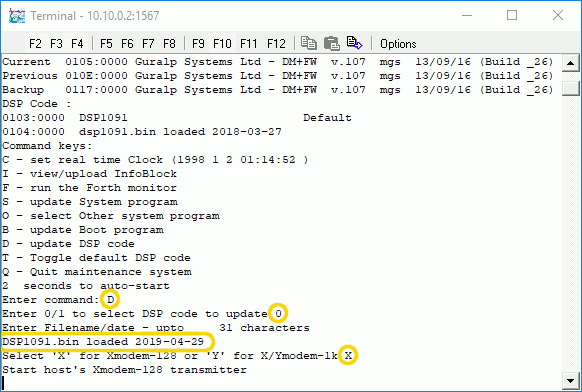
-
The digitiser will then request an X-modem file transfer.
Whilst the file is loading, a progress window will be displayed. Depending on the
speed of the link, it may take up to three minutes to transfer the DSP code.
-
When the upload is complete, the digitiser will reprint the
maintenance menu. Press enter (without
selecting a menu option) and the digitiser will respond with
Invalid command - Starting System
and then proceed to boot up using the updated firmware. Exit your
terminal emulator in the normal way; In Scream!, you only need to
close the emulator window.
This completes the upgrade procedure.
For more information, first contact your
local distributor
or email .
![]()
 This upgrade does not apply to CD24 digitisers in
any form, including digital instruments with embedded CD24s, such as
the 6TD and some 3ESPCDs. There can be no equivalent firmware upgrade
for CD24s. CD24 digitisers will only work with
WNRO-compliant GPS receivers
This upgrade does not apply to CD24 digitisers in
any form, including digital instruments with embedded CD24s, such as
the 6TD and some 3ESPCDs. There can be no equivalent firmware upgrade
for CD24s. CD24 digitisers will only work with
WNRO-compliant GPS receivers![]()
 This upgrade does not apply to Minimus digitisers
in any form, including digital instruments with embedded Minimus units.
The GPS/GNSS receivers shipped with Minimus and Fortimus systems are
already WNRO-compliant.
This upgrade does not apply to Minimus digitisers
in any form, including digital instruments with embedded Minimus units.
The GPS/GNSS receivers shipped with Minimus and Fortimus systems are
already WNRO-compliant.![]() This upgrade does not apply to Affinity digitisers.
This upgrade does not apply to Affinity digitisers.
![]() ,
not the
Local or the
Comxx icons)
in Scream!’s main window and select
from the pop-up menu. This will open the
Configuration setup window. The version number
is given in the Software revision box:
,
not the
Local or the
Comxx icons)
in Scream!’s main window and select
from the pop-up menu. This will open the
Configuration setup window. The version number
is given in the Software revision box:
![]()
![]()
![]() This upgrade only applies to Mk3 DM24 digitisers,
including those embedded in digital instruments such as the 3TD and 3TDE, some
3ESPCDs and 3ESPCDEs, 40TDs and 40TDEs; and 5TDs and 5TDEs. If you do
not know whether your DM24 digitiser is a Mk2 or Mk3, please see the
guide
How do I distinguish between Mk2 and Mk3 CMG-DM24 digitisers?
This upgrade only applies to Mk3 DM24 digitisers,
including those embedded in digital instruments such as the 3TD and 3TDE, some
3ESPCDs and 3ESPCDEs, 40TDs and 40TDEs; and 5TDs and 5TDEs. If you do
not know whether your DM24 digitiser is a Mk2 or Mk3, please see the
guide
How do I distinguish between Mk2 and Mk3 CMG-DM24 digitisers?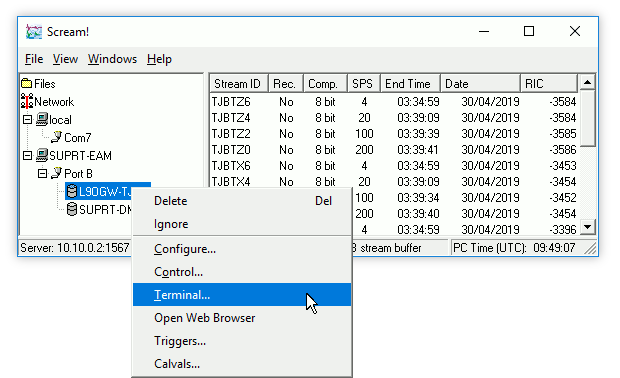
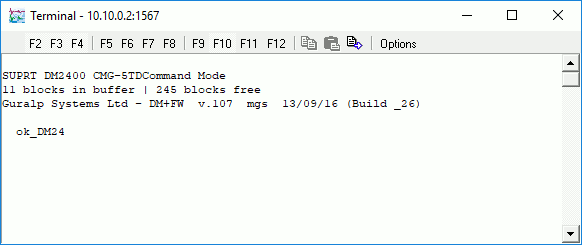
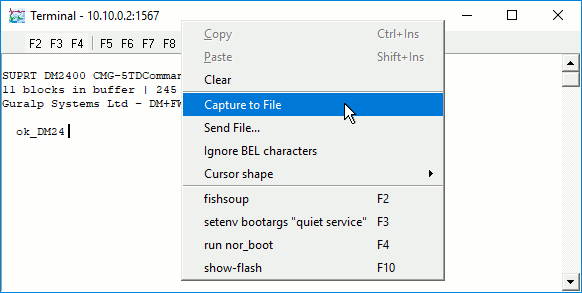
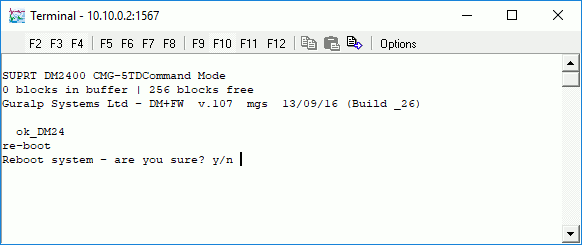
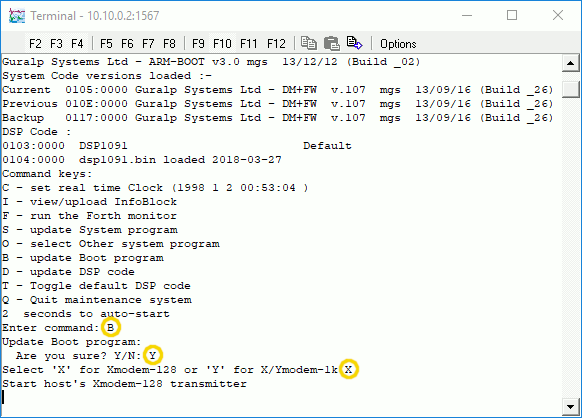
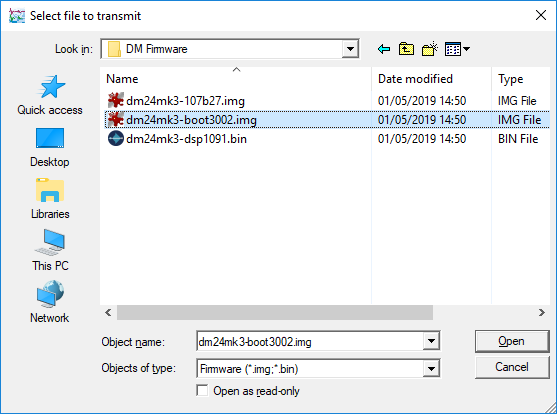
 to proceed.
to proceed.