DrumPlot 3.0
DrumPlot is a display and printing utility which presents seismic data as a series of images, creating one page (or set of pages) at regular intervals, configurably between one every ten minutes and one every 24 hours. The data are drawn in 24 rows of one hour each.
DrumPlot receives the data by listening on a network port, and creating a 24 hour buffer for each stream received. In this way, it can be an ‘add-on’ for Scream!, offering an alternative output type.
Two output options are available: page print or PNG image generation.
As many streams as desired can be selected independently for printing or image generation. A printout of is automatically generated at midnight UTC, and the PNG images are generated at 00:00 and 12:00 UTC (configurable – see below). An optional post-processor allows user-controlled handling of the generated PNG images (e.g. transferring them via FTP to a web server).
Download
DrumPlot v3.0 for Windows (334K .zip)
or
Drumplot v3.0 for Linux (370K .gz)
Note: This binary needs access to the Qt runtime library (2.4M .gz), either in your normal library path or in the current directory. If the library cannot be loaded, the following error is displayed:Runtime error 230 at 080677E9 Segmentation fault (core dumped)Note: This 32-bit software runs on 32-bit and 64-bit operating systems. To install it on a 64-bit Linux platform, please follow these instructions to install the relevant libraries.
The program is self contained and stand-alone. It does not need any explicit installation, and can be run "as is". (The Linux version is delivered in gzip format so the command gunzip drumplot.gz should be run after downloading the file.)
Installation
The Drumplot executable can be placed anywhere but a reasonable choice is to place it in the same directory as Scream: C:\Program Files (x86)\Guralp Systems\Scream4.5\ under Windows or /usr/lib/Scream4.5/ under Linux.
The program creates configuration and data buffer files in the directory from which it is started. This should not normally be the same location as the executable file. If Drumplot is used to print .png image files, these are also created in the directory from which it is started. For this reason, it is recommended to create a new directory to hold these files. The user who runs drumplot must have permission to create files in this directory.
A number of operational parameters are set by means of command line options. These are defined under "Usage", below.
- Under Windows, an ideal place to specify the start-up folder and the operational parameters is in the properties of a shortcut to drumplot. For example, to auto-run drumplot at startup (or login), place a shortcut to the drumplot.exe file in the startup folder of the start menu then edit the properties of this shortcut to specify the chosen start-up folder and any needed parameters. (For instructions, please see Creating a Windows Shortcut for Drumplot.exe.)
- Under Linux, a good way to specify the start-up folder and the
operational parameters is in a shell script stored somewhere in your command
search path, such as /usr/local/bin/drumplot. This file could contain:
#!/bin/sh cd /var/drumplot-data /usr/lib/Scream4.5/drumplot optional arguments go here
You should then make the file executable with the command chmod 755 /usr/local/bin/drumplot
See below for an explanation of the possible arguments.
Usage
Drumplot can obtain data to plot in two ways. It always listens on a UDP port so, if you arrange Scream to send data to the correct port, Drumplot will automatically receive them. In addition, Drumplot can be configured to pull data over the network from a specified IP address and UDP port, given as command-line options.
The network port that DrumPlot listens on is selected in the following priority order:
- The user specifies a command-line option as the port number to listen on. For Example: “drumplot 1568"
- DrumPlot searches for a Scream.ini file, and uses the port number found there. If DrumPlot is run on the same PC as Scream!, this option will auto-match Scream! and drumplot.
- The default port, 1567, will be used
DrumPlot can also ‘pull’ data from one or more Scream! servers. To set up a data pull, simply add a parameter to the command-line for each server, in the form /s:a.a.a.a:p, where a.a.a.a is the IP address of the Scream server PC, and p is the port number that the Scream server is listening on. For example, to request data from server 192.168.12.34, port 1567, you might use the command line “drumplot 1568 /s:192.168.12.34:1567”
The Main Screen
Once running, a window is displayed, which is divided into two areas: a stream list on the left and a waveform display on the right (initially blank):
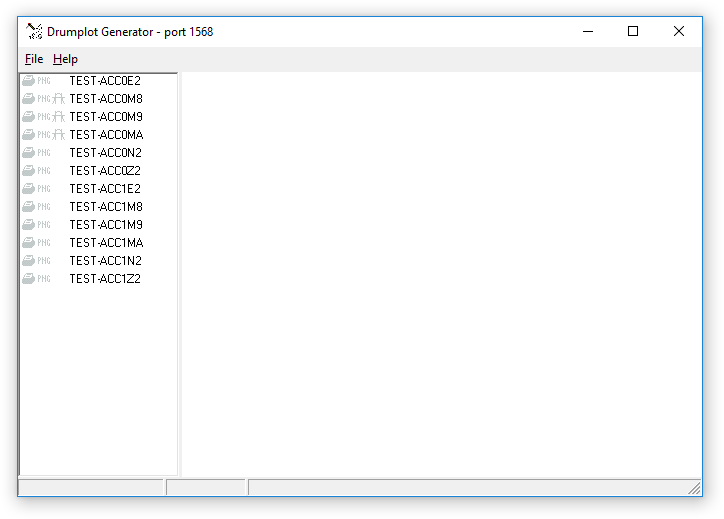
The program will pick up all streams from the listening port and from any specified 'pull' sources. For each stream, an entry will be added to the stream list, a buffer file will be created (in the directory from which Drumplot was started), and the data placed in the buffers.
In the stream list, streams are listed in alphabetical order. To the left of each stream ID is a set of icons:
-
 The print icon is used to select streams which will be printed. It is shown in grey
by default to signify that the stream will not be printed.
If you click this icon, it will be shown in solid black and the stream
will be printed. Click again to toggle between the two states.
See Hard-copy printing below for more details.
The print icon is used to select streams which will be printed. It is shown in grey
by default to signify that the stream will not be printed.
If you click this icon, it will be shown in solid black and the stream
will be printed. Click again to toggle between the two states.
See Hard-copy printing below for more details. -
 The PNG icon is used to select streams which will be used to generate image files.
It is shown in grey by default to signify that images will not be
generated for this stream. If you click this icon, it will be shown in solid
black and images will be generated. Click again to toggle
between the two states.
See ‘Printing’ to .png files below for more details.
The PNG icon is used to select streams which will be used to generate image files.
It is shown in grey by default to signify that images will not be
generated for this stream. If you click this icon, it will be shown in solid
black and images will be generated. Click again to toggle
between the two states.
See ‘Printing’ to .png files below for more details. -
 The filter icon is only shown for 1 sample-per-second streams. Click to toggle
between solid black/red (filter on) and grey (filter off). When enabled, this
option applies a ten-second to thirty-second band-pass filter to the data. This
can be used to highlight any teleseismic events in the data.
The filter icon is only shown for 1 sample-per-second streams. Click to toggle
between solid black/red (filter on) and grey (filter off). When enabled, this
option applies a ten-second to thirty-second band-pass filter to the data. This
can be used to highlight any teleseismic events in the data.
The features of the main screen, once data are displayed, are shown below:
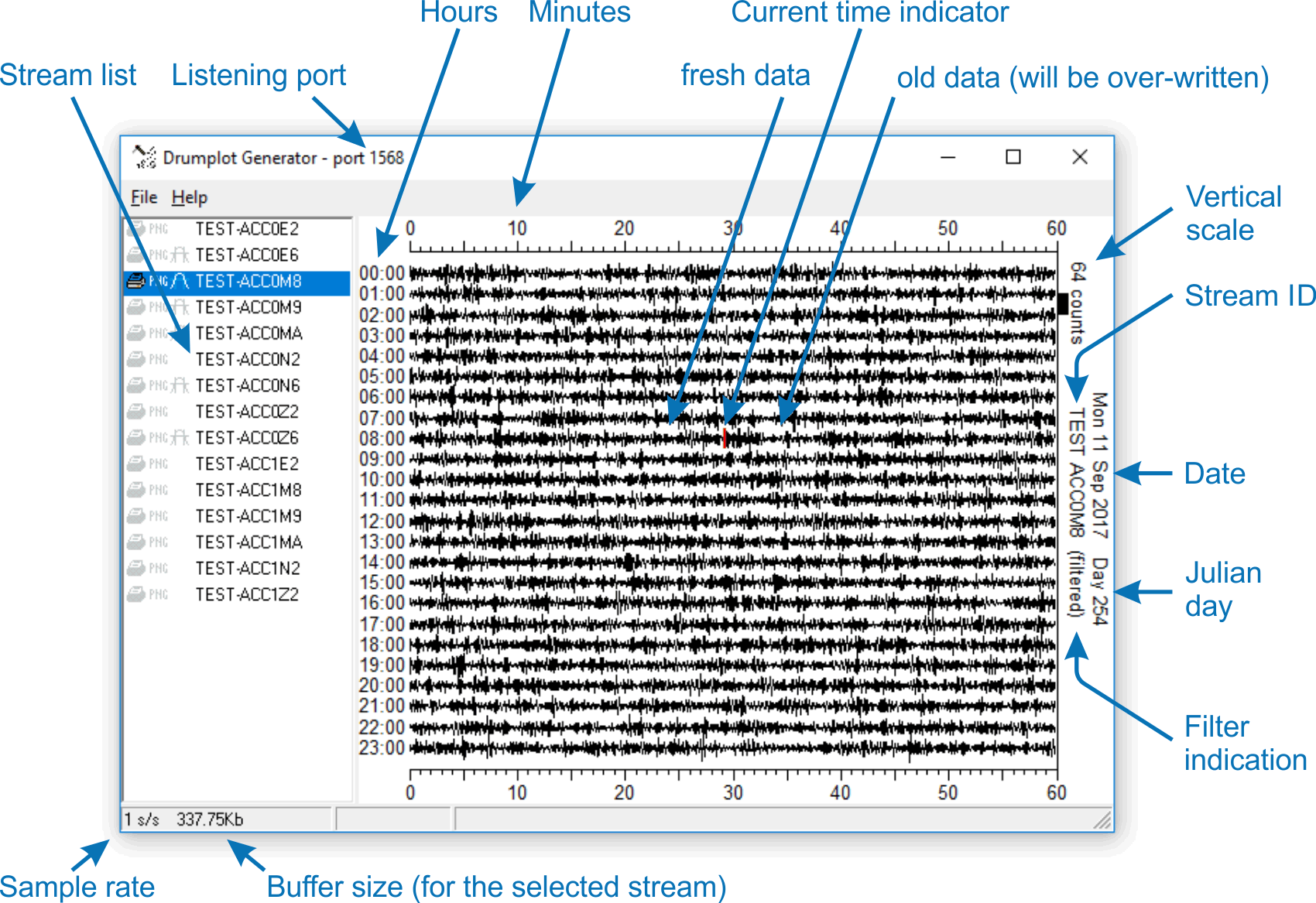
Menu options
Above the stream list is a menu.
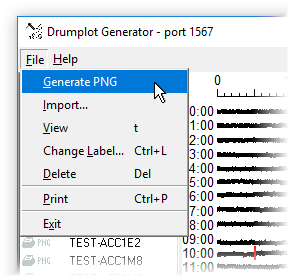
The “File” Menu options are:
- Generate PNG – immediately generate a PNG for the selected stream and invoke the post-processor, if one has been defined.
- Import… – Import data from a GCF file into the buffer for the appropriate
stream, if it exists. A file selection dialogue is displayed from which one or
more files can be selected. This facility can be used to "pre-load" Drumplot with
data.
Note: Files imported in this way should contain twenty-four hours (or less) of data from a single day – i.e they should not cross over a midnight boundary. - View (or
 or
or
 ) – graphs the buffer associated with the currently selected stream in the
window. Double-clicking on a filename also performs this action.
) – graphs the buffer associated with the currently selected stream in the
window. Double-clicking on a filename also performs this action. - Change Label (or
 +
+
 ) – On the right-side of the printout (under the date and time), a user-specified
line of text is printed. This option allows the user to change this text as desired.
) – On the right-side of the printout (under the date and time), a user-specified
line of text is printed. This option allows the user to change this text as desired. - Delete (or
 ) – Delete the reference and the file. If the stream is still being
transmitted by another program (eg Scream!), the stream will reappear. This can be used
to clean out old streams, or clear the buffer of an existing stream.
) – Delete the reference and the file. If the stream is still being
transmitted by another program (eg Scream!), the stream will reappear. This can be used
to clean out old streams, or clear the buffer of an existing stream. - Print (or
 +
+
 ) – Print the selected stream now.
) – Print the selected stream now. - Exit – terminates the program. All data will be saved in the buffer files in the program's working directory.
Command-line options
The program's behaviour is controlled by a number of command-line arguments, described below.
Stream selection
If you wish to limit the number of streams displayed and, perhaps more importantly, avoid having to provide buffer space for streams which you will never print, you can provide a list of wanted streams as a command-line option. Specifying -A:StreamID-1,StreamID-2[,StreamID-n…] will limit the streams displayed and buffered to any from the supplied comma-separated list.
Re-draw rate
By default, the on-screen display will refresh every minute with the currently selected file. A red vertical marker indicates the current time (last data received). Any gaps in the data are shown as blank spaces. To change the one-minute default, use the command line option /redraw:n where n is the redraw rate in seconds. A value of 0 will cause drumplot to refresh the display every time a new block is received.
Hard-copy printing
To enable a stream for automatic printout (to the system's deafult printer)
at midnight, click the ‘print’ icon
(![]() )
to the left of the stream-name. Any number of streams may be selected for
printing. A laser printer is recommended to achieve best resolution and
performance.
)
to the left of the stream-name. Any number of streams may be selected for
printing. A laser printer is recommended to achieve best resolution and
performance.
‘Printing’ to .png files
To enable a stream for automatic PNG image generation, click the ‘PNG’ icon
(![]() )
to the left of the stream-name. Any number of streams may be selected for PNG
generation. If a post-processor has been installed (see
below) then it will be called when the PNG file is created.
)
to the left of the stream-name. Any number of streams may be selected for PNG
generation. If a post-processor has been installed (see
below) then it will be called when the PNG file is created.
The size of the images created are independent of the size of the window, and can be controlled with command-line parameters -imgX:x and -imgY:y, where x and y are the width and height of the generated image, in pixels. For example, to generate PNG images that are 640×480, use the command line "drumplot -imgX:640 -imgY:480". If you do not specify a size, the resulting images will be 512 pixels wide and 400 pixels high.
Print frequency
By default, an image will be generated every 12 hours. To change this, use the command line option /genpng:n, where n is the interval between image generation in minutes. The valid range is from 10 minutes to 24 hours (1440 minutes).
Post-processing
To use the post-processor option for PNG images, a file called FTPfile.exe should be placed in the same directory as DrumPlot. DrumPlot calls this program each time it generates a PNG image, passing the PNG file-name as a parameter.
This program can do anything that you want. The most common application, however, is to transfer the generated file to a web-server for display. A sample program to do this using FTP can be downloaded from here. It consists of a program, ftpfile.exe, and a template configuration file, ftpfile.ini. Fill in the blanks in the configuration file to specify the FTP options. The file ftpfile.ini should be placed in the directory from which Drumplot is started. The file ftpfile.exe should be placed in the same directory as DrumPlot.
Technical notes
The scale is automatically selected to adjust to the signal level, such that most of the data is within the constraints of the strip. To prevent short periods of large signal from forcing the rest of the data to a flat line, a small percentage of ‘overrange’ data is allowed.
The amplitude scale is in counts, and represents the space between the traces (i.e. 1/24 the height of the drawing area).
The status bar below the filelist displays the sample-rate and file-size of the currently selected file.
If there is insufficient disk space for the 24 hour buffer, the stream-name will be displayed in gray and the output features will be disabled. To re-enable, first free up sufficient disk space and then delete the stream entry. A new buffer will be created when the next data is received for that stream.
When run, drumplot creates buffer files in the directory from which it was started. There should, therefore, be enough disk space for all necessary buffering. As a guideline, each 4 sps stream will require 1.32 MB. A 100 sps stream would require approximately 33 MB. Therefore a typical three component instrument with 3×100 sps and 3×4 sps would require a total of 103 MB.