Firmware for older 6TDs
The last version of the firmware for legacy 6TDs is available below.
To find out what firmware version you are currently using, right-click on the digitizer’s icon (not the Local or the Comxx icons) in Scream!’s main window and select Configure from the pop-up menu. This will open the Configuration setup window. The version number is given in the Software revision box.
Download
The last legacy 6TD firmware, a 66K .zip file containing:
- system program v.138
Installation
To install this firmware:
- In Scream!’s main window, right-click on the instrument’s icon and select Terminal… from the pop-up menu. (If this fails, connect the instrument directly to a serial port and right-click on the serial port instead.)
- Check that there is two-way communication with the digitizer by pressing Enter. The instrument should reply with ok on a new line.
- Type ok-1 to enable advanced commands. The instrument will reply with a message describing the current firmware version.
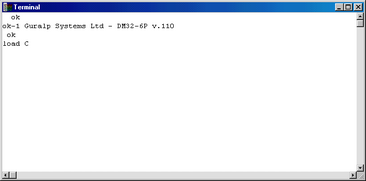
- If the firmware needs updating, type load and press ENTER. The instrument will display
load C
The instrument will now wait 10 seconds for you to provide a firmware file.
- Right-click on the terminal window and select Send file…:
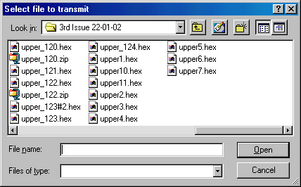
Navigate through the directories on your computer to find the firmware file, select it, and click Open.
- If the file opens successfully, Scream! will show the progress of the upload:

Depending on the speed of the link, it may take up to 20 minutes to transfer the firmware.
- When the transfer completes, type re-boot to restart the 6TD.
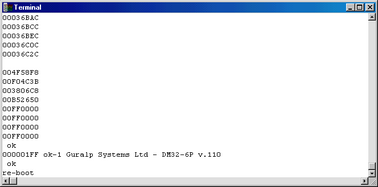
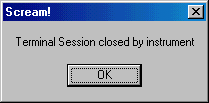
- At this point you may want to switch the 6TD off and then back on, to ensure that it restarts properly.
- Allow 30 seconds for the instrument to restart, then open another terminal window. Type ok-1
The 6TD will reply with a message containing the new firmware version number. If this is correct, you have successfully updated the firmware. Close the terminal window to resume data transmission.