Download the latest firmware using the link above and then unzip it into a known location.
In Scream!’s main window, right-click on the digitiser’s icon and select from the pop-up menu:

Check that there is two-way communication with the digitiser by pressing Enter. The digitiser should reply with ok on a new line.
Type re-boot to reinitialise the digitiser, and confirm with y. As it is restarting, the digitiser will report its status over the terminal connection. After a short while, the digitiser will pause. If you do not enter a command in the next 13 seconds, the digitiser will continue booting up normally.
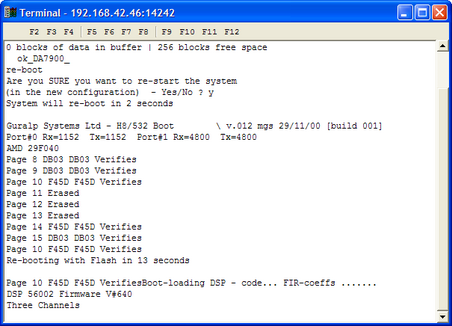
To update the firmware, type h8upload during the pause and press enter. If the digitiser replies 8upload undefined (or similar), it has failed to receive one of your keystrokes. Type h8upload and press enter again.
Once the message Ready to upload has appeared, right click anywhere in the terminal window and select from the pop-up menu:
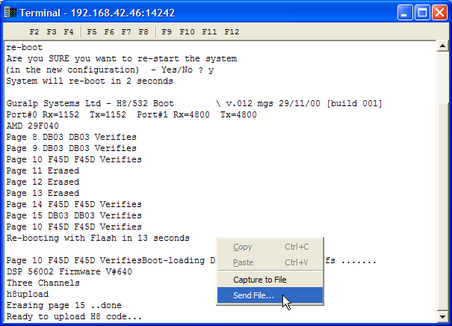
Navigate through the directories on your computer and select the file to be uploaded (the one that was unzipped in step 1), or type in its full path and file name. Click .
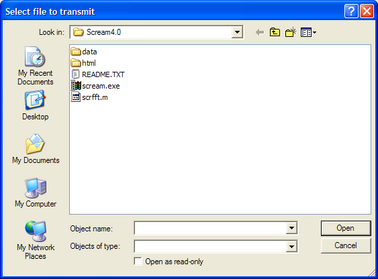
Whilst the file is loading, a progress window will be displayed. Depending on the speed of the link, it may take up to 20 minutes to transfer the firmware.
Once the file is fully transferred, the old installation will be backed up and the new one put in place. This will take a couple of minutes. When you see the READY ok> prompt, wait for about 30 seconds, then hit enter a few times to verify that the digitiser is awaiting your input. Finally, type re-boot to restart the digitiser with the new firmware, and close the terminal window to resume data transmission.